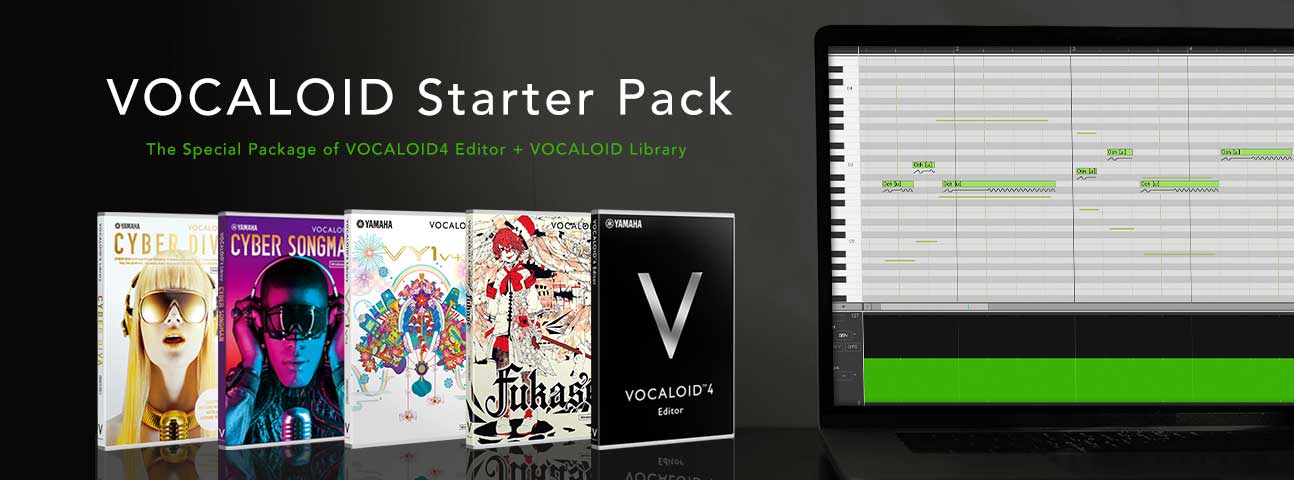Article
[Perfect for genres like electronic music and electro house] How to create a slightly robotic vocal in VOCALOID
You can easily create a robotic vocal with VOCALOID. This kind of vocal is popular in genres like electronic music and electro house.
First, check out a completed example.
Here is the sound you will end up this tips
We will be using the following softwares:
This is a software to edit VOCALOID singing voice. You must use with VOCALOID3 or VOCALOID4 Voice Banks.
See product detailsA basically VOCALOID4 English Female Voice Bank. A database of actual female natural American English singing voice.
See product details
For this video, we are using the above listed VOCALOID4 products. However, you can create the same kind of vocals with any other English VOCALOID4 Voice Bank, by following the same instructions.
* You can also use VOCALOID4 Editor.
* We are using VOCALOID4 Library CYBER DIVA in this article, but even with other VOCALOID4 Voice Bank products you can make a slightly robotic vocal in the same way.
Let's create a a slightly robotic vocal!
Download and import the Basic VSQX file.
Before attempting the steps listed in this article, please download the sample VSQX file for this, and import slightly_robotic_basic.vsqx into your VOCALOID4 Editor or VOCALOID4 Editor for Cubase.
DownloadBasic phrase demo.
* In the VSQX file we are distributing on this page, we set the singer as CYBER DIVA. If CYBER DIVA is not installed on your computer, when you read this VSQX file, it will be converted to the installed singer on your computer. If CYBER DIVA is not installed on your computer, switch to singer to the other VOCALOID English voice bank you have. If you are using the VOCALOID 4 Editor, a dialog about singer change will be displayed when reading the VSQX file. Click OK and switch to the other English VOCALOID singer with TRACK EDITOR or MUSICAL EDITOR.
* The VSQX file distributed on this page was produced for VOCALOID 4 Editor, VOCALOID 4 Editor for Cubase for PC. Please use it on the computer on which one of the products is installed. The older version of the VOCALOID editor product and Mobile VOCALOID Editor do not correspond to the parameters used in this VSQX file, so the effect can not be reproduced.
Instructions
Step 1: Turn on Pitch Snap Mode
Make the singer sound like robotic.
Step 2: Set these control parameters to the followoing values.
Make the singer sound like you want it to.
- BRE(Breathiness): 40
- BRI(Brightness): 127
- GEN(Gender Factor): 32
[Free Download] The same VSQX files used in this article can be downloaded from the link below.
Download
* In the VSQX file we are distributing on this page, we set the singer as CYBER DIVA. If CYBER DIVA is not installed on your computer, when you read this VSQX file, it will be converted to the installed singer on your computer. If CYBER DIVA is not installed on your computer, switch to singer to the other VOCALOID English voice bank you have. If you are using the VOCALOID 4 Editor, a dialog about singer change will be displayed when reading the VSQX file. Click OK and switch to the other English VOCALOID singer with TRACK EDITOR or MUSICAL EDITOR.
* The VSQX file distributed on this page was produced for VOCALOID 4 Editor, VOCALOID 4 Editor for Cubase for PC. Please use it on the computer on which one of the products is installed. The older version of the VOCALOID editor product and Mobile VOCALOID Editor do not correspond to the parameters used in this VSQX file, so the effect can not be reproduced.
Advanced: Polish off your vocals with these effects.
You can get your vocals even closer to your ideal sound by using your own DAW effects. We used Cubase for this article.
[Effects Used in This Article]
- Delay
- Compressor
- StudioEQ
- Room Works(Reverb)
The VOCALOID software products used in this article (downloadable versions) can be purchased at the VOCALOID SHOP.
If you do not have this Starter Pack yet you can buy it from below banner.
![[Free Download] How to create a slightly robotic vocal in VOCALOID](http://rsc-net.vocaloid.com/assets/image_files/b438cb6839914f4d15d0293bd6aa2d6d/slightly-robot-title.png)