Offline Deactivation of VOCALOID Products
Offline Deactivation Steps
Product Category
| Product | OS | |
|---|---|---|
| VOCALOID4 Editor | Windows | |
| VOCALOID4 Library | Windows | Mac OSX |
| VOCALOID4 Job Plugin VocaListener | Windows | |
| VOCALOID4 Editor for Cubase | Windows | Mac OSX |
| VOCALOID™3 Editor (SE) | Windows | |
| VOCALOID™3 Library | Windows | Mac OSX |
| VOCALOID™3 Job Plugin VocaListener | Windows | |
| VOCALOID Editor for Cubase(NEO) | Windows | Mac OSX |
Offline Deactivation of VOCALOID4 Editor, Voice Banks and VocaListener (Windows)
1. Select [Start] > [All Programs] > [VOCALOID Deactivation Tool] on your computer, then click [VOCALOID Deactivation Tool]
2. The message [Do you want to allow the following program to make changes to this computer?] will be displayed on the [User Account Control] screen.
If you want to allow this, click [Yes] to continue.
If you do not want to allow this, click [No] to exit the installer.
3. The [Deactivation] screen will be displayed. Select the components to be deactivated.
If the computer where the VOCALOID product was installed is not connected to the Internet:
Select [Offline] and click [Generate Deactivation Info File].
![The [Deactivation] screen](http://rsc-net.vocaloid.com/assets/image_files/2c2b8f2ad7bc24fbfacb2e09c7499eac/offline_deact_img_02_en.png)
4. A screen allowing you to set the save location for the VOCALOID authentication information restoration file (VOCALOID_DeactivationInformation.txt) will be displayed. Save the file to a portable device, like a USB flash drive.
5. The message [The activation key has been removed from this PC. Please perform the remaining steps.] will be displayed in the [VOCALOID Deactivation Tool.] message box. Click [OK].
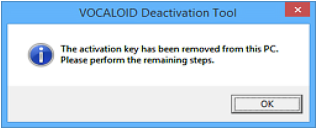
6. Transfer or copy the saved VOCALOID authentication information restoration file (VOCALOID_DeactivationInformation.txt) to the second computer (the computer connected to the internet).
* The following steps will be performed on the second computer. After the steps performed on the second computer are finished, click [End] on the first computer's [Deactivation] screen.
7. Launch your internet browser (Internet Explorer, etc.) and enter the URL below:
8. The [VOCALOID Online Deactivation Site] will open and the [Deactivation] screen will be displayed.
Open the VOCALOID authentication information restoration file VOCALOID_DeactivationInformation.txt) with a text editor(Notepad, etc.) and copy and paste all of the text inside.
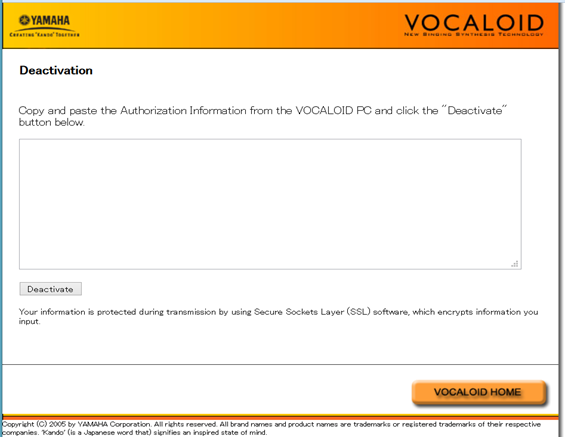
9. Click [Deactivate] to start the deactivation process.
10. When the deactivation (authentication information restoration) successfully completes, the message [Deactivation has been successfully completed] will be displayed.
* Please delete the deactivation information file after you have completed the deactivation process. It cannot be used again.
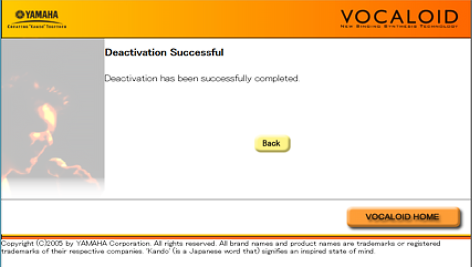
Offline Deactivation of VOCALOID4 Editor for Cubase (Windows)
1. Select [Start] > [Apps] > [VOCALOID4 Editor for Cubase 64bit] on your computer, then click [License Manager].
(If you have installed VOCALOID4 Editor for Cubase 32bit in a 32bit environment, select "VOCALOID4 Editor for Cubase 32bit" instead.)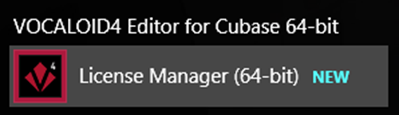
2. The message [Do you want to allow the following program to make changes to this computer?] will be displayed on the [User Account Control] screen.
If you want to allow this, click [Yes] to continue.
If you do not want to allow this, click [No] to exit the installer.
3. The [Activate (VOCALOID4 Editor for Cubase)] screen will be displayed. Click [Deactivate components].
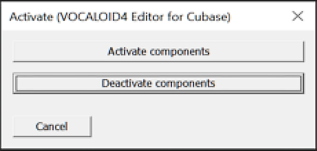
4. The [Deactivation] screen will be displayed.
![The [Deactivation] screen will be displayed.](http://rsc-net.vocaloid.com/assets/image_files/af2666d10716bff3a9210904512ee1d0/offline_deact_img_07_en.png)
5. Select [Offline]. Follow the procedure displayed on Offline Deactivation window.
* Please delete the deactivation information file after you have completed the deactivation process. It cannot be used again.
![Select [Offline]](http://rsc-net.vocaloid.com/assets/image_files/66fd4ff8941cf46d7d03a9af644e90c6/offline_deact_img_08_en.png)
Offline Deactivation of VOCALOID4 Editor for Cubase and Voice Banks (Mac OSX)
1. Select [Macintosh HD] > [Applications] > [VOCALOID] on your computer, and then double-click [VOCALOID License Manager].
2. [VOCALOID License Manager wants to make changes. Type your password to allow this.] is displayed.
To allow this, type your password and then click [OK].
To not allow this, click [Cancel] to exit [VOCALOID License Manager].
3. The "Select language" screen will be displayed.
Select "English" and click "Next"
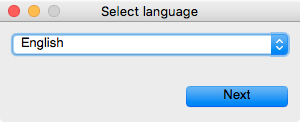
4. The [VOCALOID License Manager] screen will be displayed. Select [Deactivate product.] and click [Next].
![The [VOCALOID License Manager] screen will be displayed. Select [Deactivate product.] and click [Next].](http://rsc-net.vocaloid.com/assets/image_files/0fffbafe1cf5e0098f5e60288ebb8817/offline_deact_img_09_en_02.png)
5. The [Deactivation] screen will be displayed.
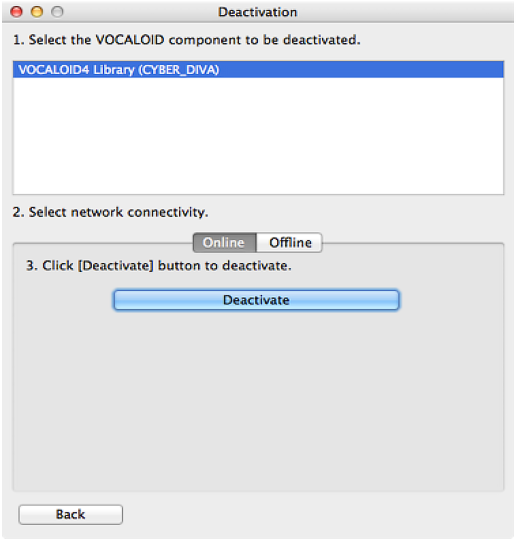
6. Select [Offline]. Follow the procedure displayed on Offline Deactivation window.
* Please delete the deactivation information file after you have completed the deactivation process. It cannot be used again.
![Select [Offline]. Follow the procedure displayed on Offline Deactivation window.](http://rsc-net.vocaloid.com/assets/image_files/5f2d1864b1a30078419e3777f6368dac/offline_deact_img_11_en.png)