2022.11.17
“Let’s have fun with VOCALOID!” vol.3 -Create round and the harmony-
Hello everyone! Thank you for watching "Let's have fun with VOCALOID!"
We hope that parts 1 and parts 2 have given you a taste of how easy VOCALOID is for anyone to use and make sing. In the third session, we will use the "Chorus of Frogs" data we created before to create round and harmony parts.
You can download VOCALOID6 Free Trial Version!
Please check an article which includes explanation for Installation and Authorization of VOCALOID6 free trial version.
You can download VOCALOID Editor file(vpr format) that completed to enter the data based on this article. Click the button below.
Let's duplicate the data for the round
First, let's try creating a round. Create a new track for the round. Select "Add VOCALOID: AI Track" in the Edit menu.

A track has been created.
Give the track a name that is easy to understand. Rename the created track as "Round No.1". Also rename the main vocal track as "Main Vocal". Rename the main vocal track as "Main Vocal".

You can input data directly into the newly created track, but for this project, let's use the data of the main vocal part that we have already created.
Select the main vocal part and choose "Copy" from the Edit menu.

Then select the track to paste to.
We want to paste the main vocal part to the "Round No. 1" track, so select the "Round No. 1" track. With the track you want to paste to selected, select "Paste" from the Edit menu.
The main vocal data has been duplicated.

Let's adjust the position of the part to make the round.
It is difficult to identify the "Main Vocal" and "Round No.1" tracks, so let's change their colors. Click on the left end of the track, the colored area, to select a color you like. Let's choose yellow-green.

The color has been changed, making them easier to identify.
Since we want to create a round that is two bars behind the main vocal, let's slide the duplicated data by two bars. Grab it and move it to later.

We moved it back 2 bars. Let's play it.

It was easy to create a round by simply duplicating the part that had been made already. Now that we have created a round two bars behind the main vocal, let's create another round two bars after it.
Let's make a new round that is delayed by two more bars.
Select the main vocal track, hold down the Alt (Option) key, and drag and drop it. This also creates a new track automatically.

Let's rename it "Round No. 2" and change the color.

We were able to create a beautiful round!
With VOCALOID, you can easily create rounds using copy and paste.
Let's create a harmony part by duplicating
Next, let's create a harmony part using the main vocal data. Create a new track by duplicating the main vocal data in the same way as for the round.

Duplicate the part of main vocal. And change the track name to "Harmony", also change the track color same as the round.
When making a harmony, the singer will sing different notes than the main vocal melody. Therefore, the pitches of the notes must be changed. Double-click on the harmony part to open the Musical Editor.

"Select All" allows you to select all the data in a part.
With all notes selected, grab the first "C" note and raise it to "E." All the selected notes will be changed together.
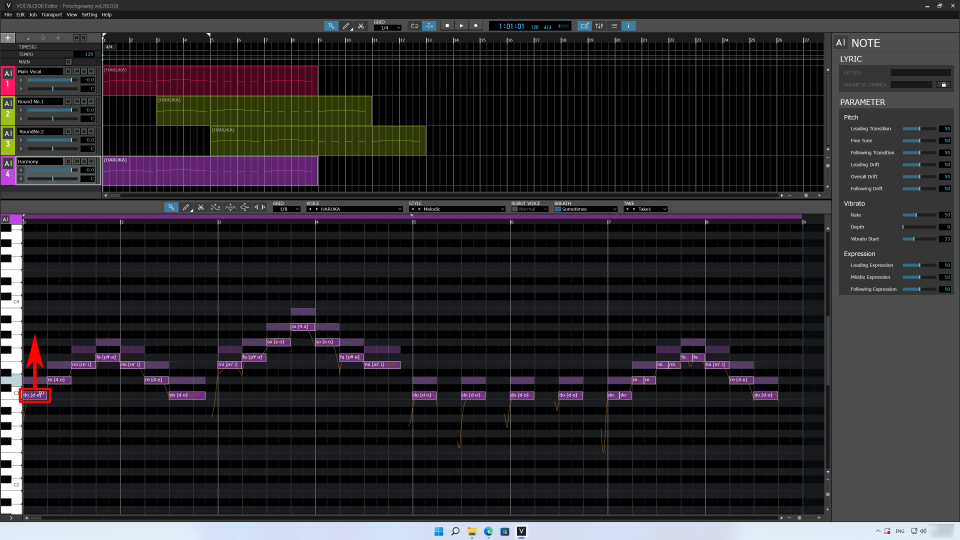
Let's play it. The notes are raised, but it does not sound beautiful. This is because some notes were moved to pitches that were not used in this song.
There are certain notes that can be used in each song, and melodies are created according to these rules. These rules are called "keys" or "scales." By correcting notes that do not follow the rules, we can create beautiful harmonies. Let's try to correct them.
The "Chorus of Frogs" is based on the rules of the C Major Scale. Basically, the only notes used are the white keys of a keyboard, C-D-E-F-G-A-B. The black keys of a keyboard, like C# and F#, are not used in this melody.
If you look at the harmony part created from the main vocal, there is an F#. This note should not be used, so let's correct it.
Click F# on the keyboard to select all notes of the same pitch. Then, change them to F notes. Using the Arrow Tool, lower the selected F# notes one step to F.

Next is G#, which is another note not unused in this song. Using the Arrow Tool, lower the selected G# notes one step to G.

Finally, the highest note is C#, which is also not used. Let's move it down one step and change it to "C".

Done. On the Musical Editor screen, all notes are placed on the white keys. I would like to play it, but it might be too loud. Let's mute the round tracks.
Click the "M" on a track to mute its sound. Play and listen to only the main melody and the harmony track.

You should hear that the sound is prettier than before.
Finish by adjusting the position of the harmony
Finally, let's adjust the position of the harmony part.
The harmony part is set to start from the beginning of the song. Move the position of the harmony part so that it is output in time with the second round.

Done. I would like to unmute it and play it from the beginning, but the volume may be too loud. Earlier we muted to adjust the volume. This time, let's adjust the volume of each track.

Let's play it. Yes, that's good.
We were able to arrange the song in a way that the number of voices singing gradually increased and the excitement grew. VOCALOID makes it easy to create harmonies and rounds by duplicating melody parts.
Parts can be easily moved around, making it easy to enjoy arranging songs.
Thank you for reading!
How was your VOCALOID experience with "Chorus of Frogs" over these three sessions?
VOCALOID has many other features. By adding voice banks, you can create a variety of voices. Please try creating all kinds of music with VOCALOID.
From the 4th session, we will use the VOCALOID6 demo song to try making a VOCALOID sing along to karaoke.The content of the video will demonstrate how to have a VOCALOID sing along with actual karaoke.
If you have made it through this 3rd session, I think you will enjoy it right away, and I encourage you to watch the 4th and subsequent sessions.
See you soon!