2024.06.13
VOCALOID 6.4 Overview and Notes: Many New Features to Accelerate Production Workflow
On June 13, 2024, VOCALOID 6.4 -free update- was released as the latest version of the VOCALOID. This article provides an overview of version 6.4 and explains precautions related to updating among other things.
*Important Notice: Version 6.4 includes updates to the output sound. If you are currently producing a song with a version before 6.4, there might be changes in the output sound after updating. If a downgrade is necessary, please refer to the end of this article for guidance.
Contents
Details of the improvements
Rendering times have been reduced when minor changes of a part
Commands to accelerate transport operations have been added
In part editing, the "Paste Special" command has been added
In note editing, the "Paste Special" command has been added.
Seven editing commands have been added to contribute to faster production
The "Reset Control Parameters to Default" command has been added, and numeric input is now also possible.
A "Extract Lyrics" command has been added for copying lyrics
When selecting the pen tool, waveforms are displayed
The status message for ARA2 connection on DAW has changed
How to get VOCALOID6.4 and precautions
Precautions for use
How to Obtain (VOCALOID Editor and standard voice banks)
How to Obtain (When Purchased from the VOCALOID SHOP)
How to Obtain (When Purchased from Sources Other than the VOCALOID SHOP)
How to downgrade
Details of the improvements
Version 6.4 includes numerous improvements that enhance audio quality and pitch stability, in addition to accelerating the production workflow.
Rendering times have been reduced when minor changes of a part
In previous versions, even minor changes to a part required rendering the entire part. In Version 6.4, the rendering range has been revised, resulting in shorter rendering wait times.
When editing only the last note of a part, the software automatically recognizes the points where rendering can be divided around the note, and renders only the necessary range.
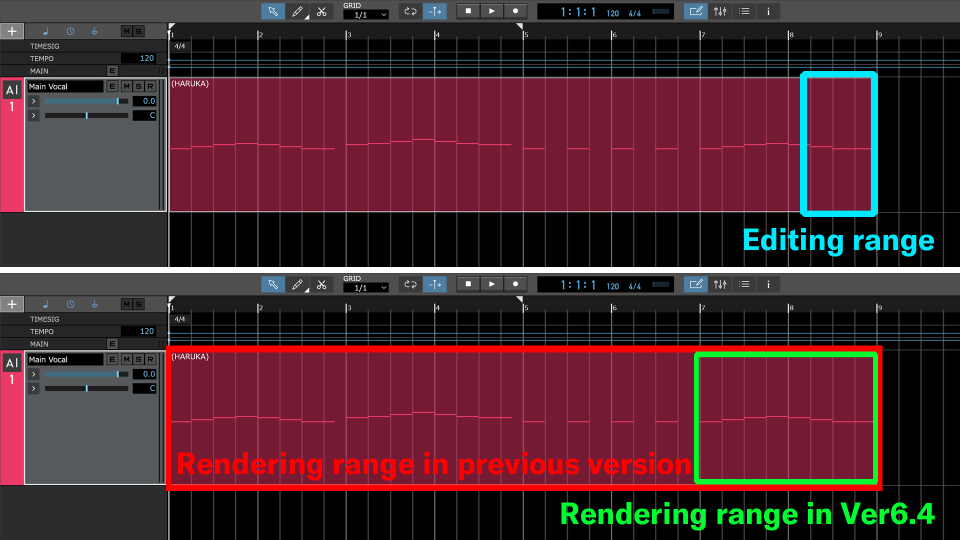
Commands to accelerate transport operations have been added
The following transport commands have been newly added. Using the keyboard shortcut function, you can assign any key operation to the added new commands.
| Command | Behavior |
| Forward by Grid | Move song position one grid to the right |
| Rewind by Grid | Move song position one grid to the left |
| Forward by Bar | Move song position one bar to the right |
| Rewind by Bar | Move song position one bar to the left |
| Fast Forward by Bar | Move song position four bar to the right |
| Fast Rewind by Bar | Move song position four bar to the left |
For example, if you set the grid to "1 beat", you can move the current position by one beat using the "Alt (option) + numpad -" and "Alt (option) + numpad +" operations. When you change the grid, the moving unit is also adjusted accordingly.
Assignments are made through the "Keyboard Shortcuts" menu. By assigning commands, you can customize the transport controls to suit your preferences.
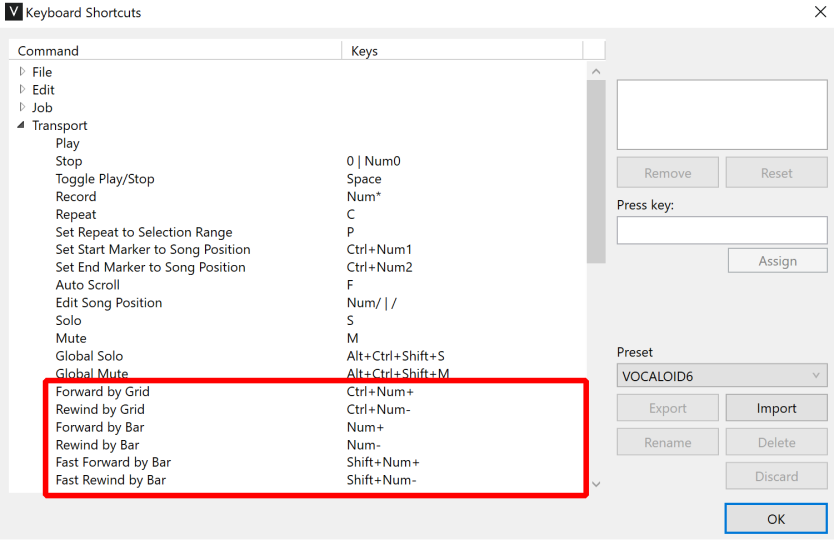
In part editing, the "Paste Special" command has been added
In the TRACK EDITOR, right click menu for copying and pasting parts, the "Paste Special" option has been added. During pasting, you can select and paste only the necessary content, as shown in the image below.
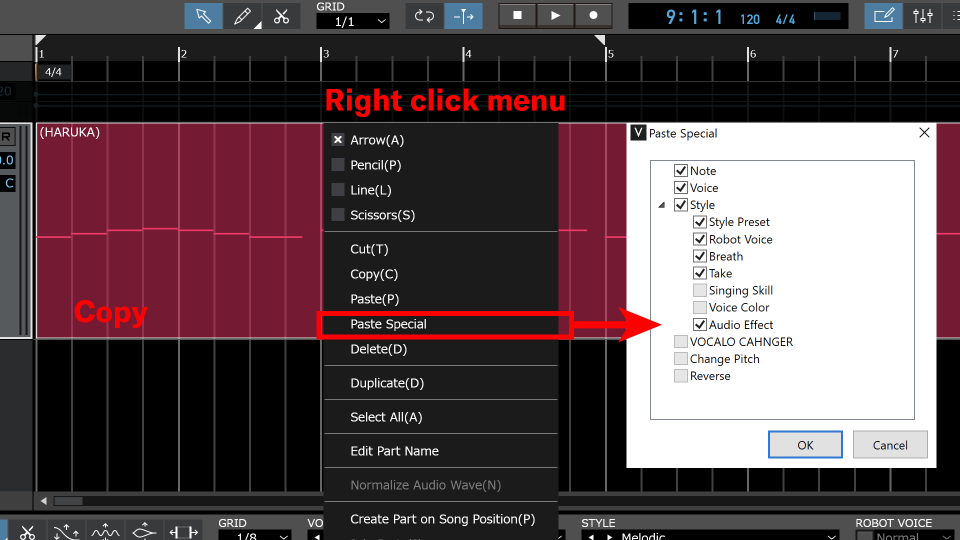
For example, if you select "Audio Effect" only, you can paste only the audio effect settings from the copied part. This allows you to easily apply the created effect settings to other parts.
Selectable contents
Note
Voice
Style
Style preset
Robot voice
Breath
Take
Singing skill
Voice color
Audio effect
VOCALO CHANGER
Change pitch
Reverse
In note editing, the "Paste Special" command has been added.
In the MUSICAL EDITOR, right click menu for copying and pasting parts, the "Paste Special" option has been added. During pasting, you can select and paste only the necessary content, as shown in the image below.
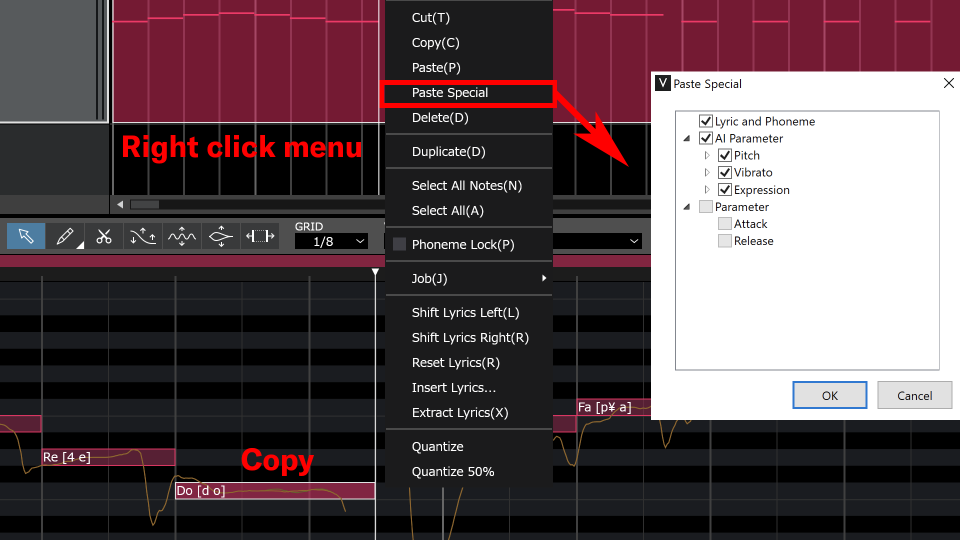
For example, if you select "Vibrato" only, you can paste only the vibrato settings from the copied note. This allows you to easily apply the created vibrato settings to other notes.
Additionally, it also supports legacy voice banks. "Attack" and "Release" respectively refer to "Attack Effect" and "Release Effect", and they can be pasted as well.
Selectable contents
Lyric and Phoneme
AI Parameter
Pitch
Vibrato
Expression
Parameter
Attack
Release
Seven editing commands have been added to contribute to faster production
In the MUSICAL EDITOR, a "Job" option has been added to the right-click menu when selecting notes. Within "Job", there are seven editing functions as follows:
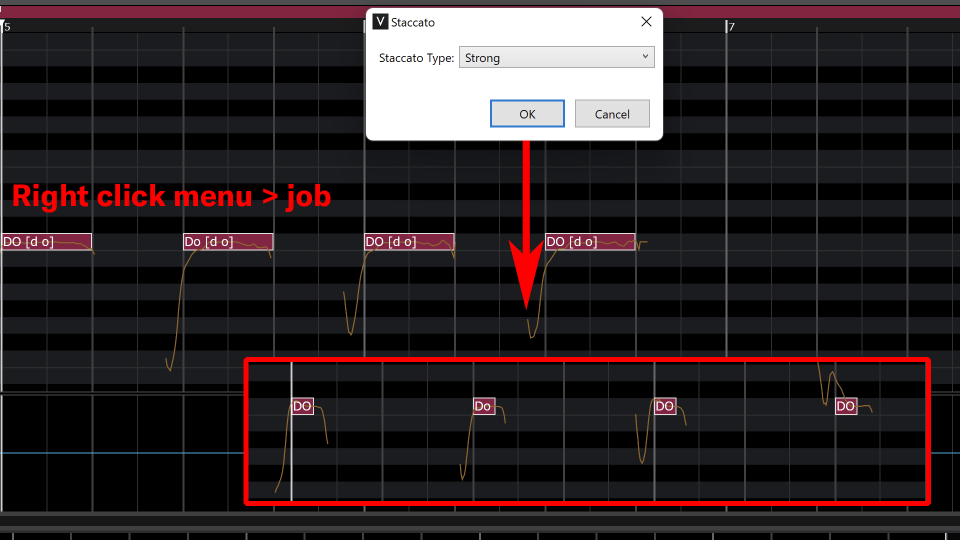
Staccato
When executing "Staccato", the sound becomes shorter like staccato, and the expression also changes. You can choose from three options: "Strong," "Medium," and "Weak."
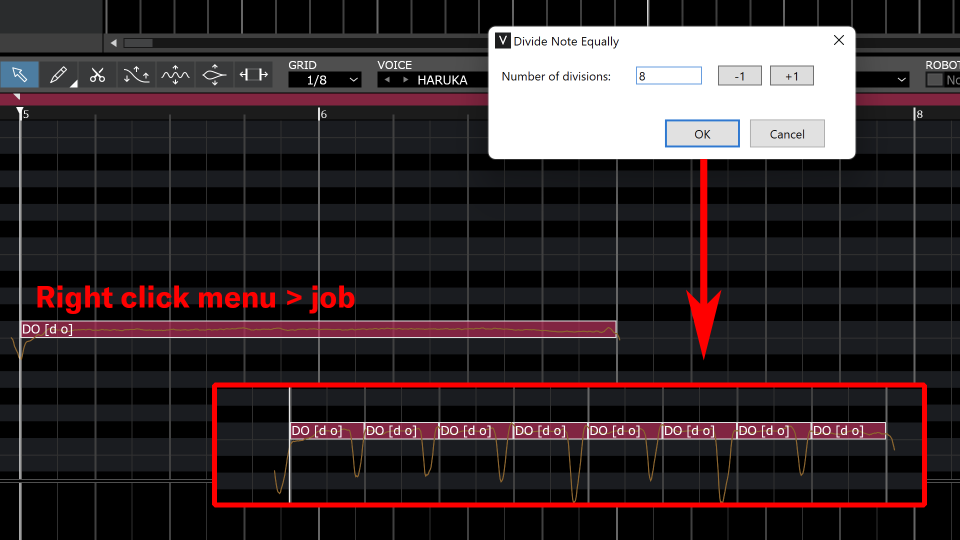
Divide note equally
Executing "Divide note equally" divides the selected notes into the specified number evenly. This is useful for manually creating wide vibratos.
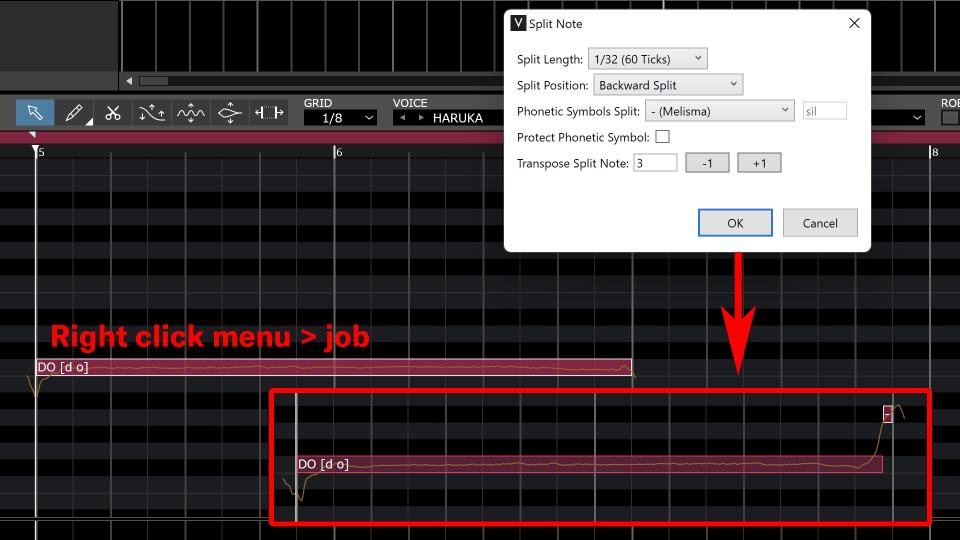
Split note
Executing "Split Note" divides a note into two at the specified position. Additionally, you can transpose the split notes simultaneously. For example, splitting at the beginning of a note and lowering the pitch can create a slide-up singing. Splitting at the end and raising the pitch can create a hiccup singing style effect.
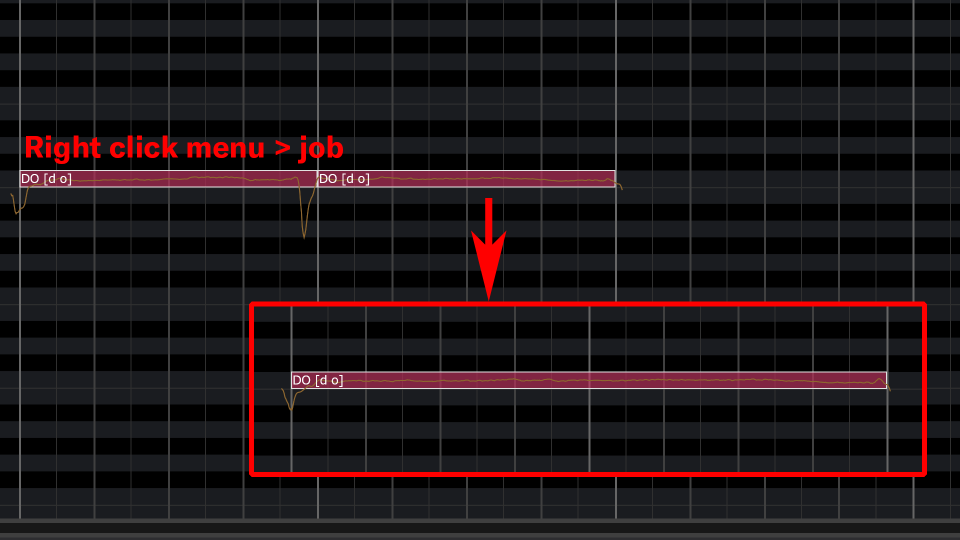
Join
Executing "Join" combines two or more selected notes into a single note. The pitch and lyrics will adopt the information from the first note.
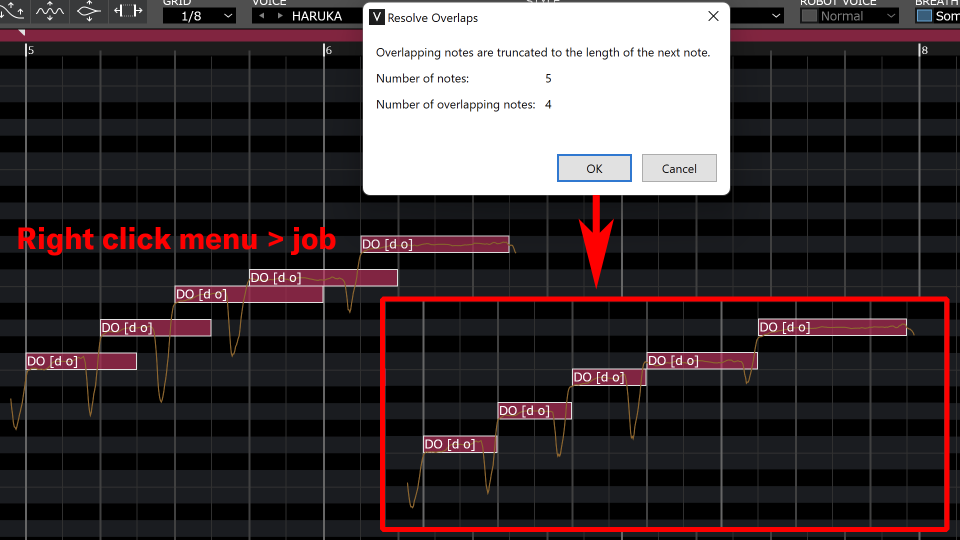
Resolve overlap
Executing "Resolve Overlap" automatically trims overlapping sections of two or more notes. It can be performed collectively on multiple notes, making it convenient for resolving overlaps altogether.
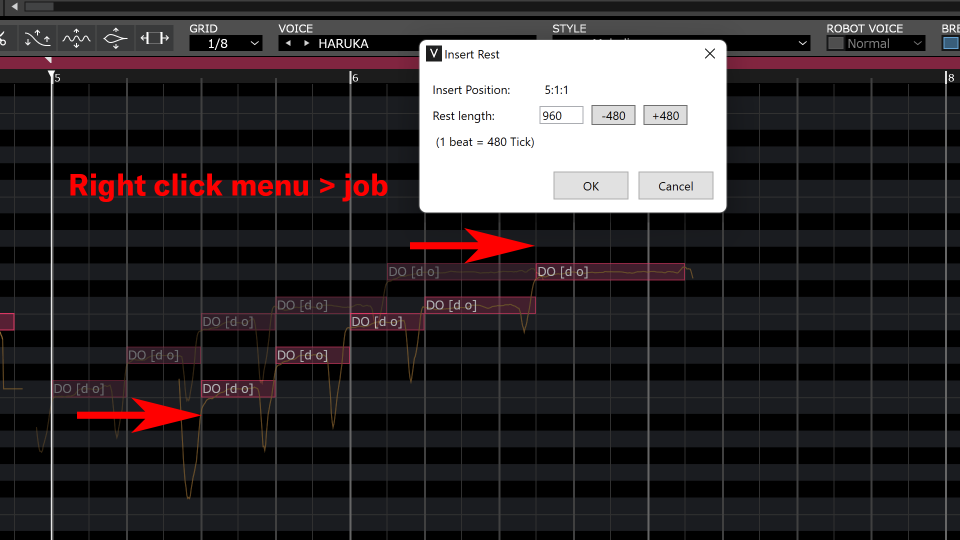
Insert Rest
Executing "Insert Rest" inserts a rest of specified length into the song position. The notes following the inserted rest will be shifted accordingly. This command is applicable when the cursor is positioned between notes.
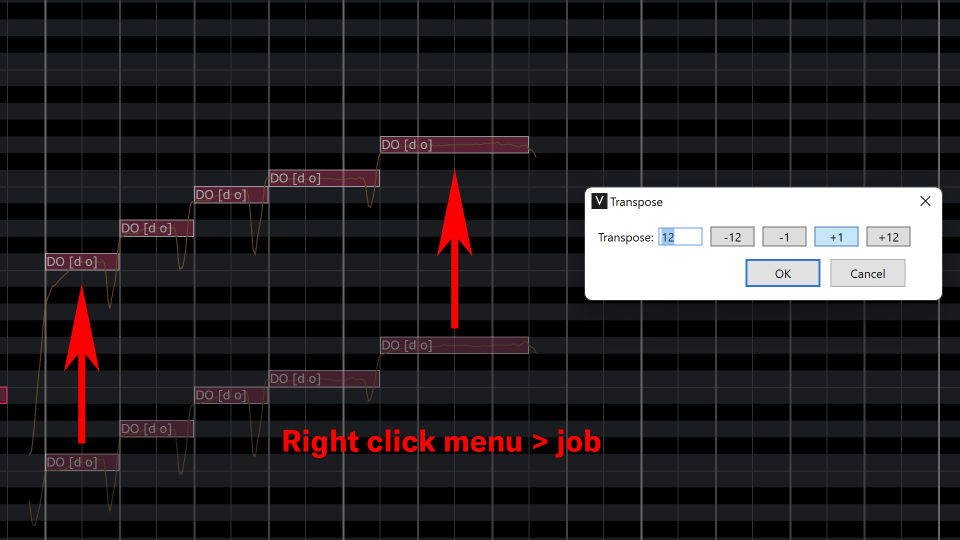
Transpose
Executing "Transpose" transposes the specified notes. It can be performed collectively on multiple notes.
"Reset Control Parameters to Default" command has been added, and numeric input is now also possible
In the control parameter area of the MUSICAL EDITOR, the right-click menu now includes the option "Reset Control Parameters to Default".
For example, in the pitch bend parameter editing, selecting "Reset Control Parameters to Default" after selecting an edit point allows you to reset it to "0" directly.
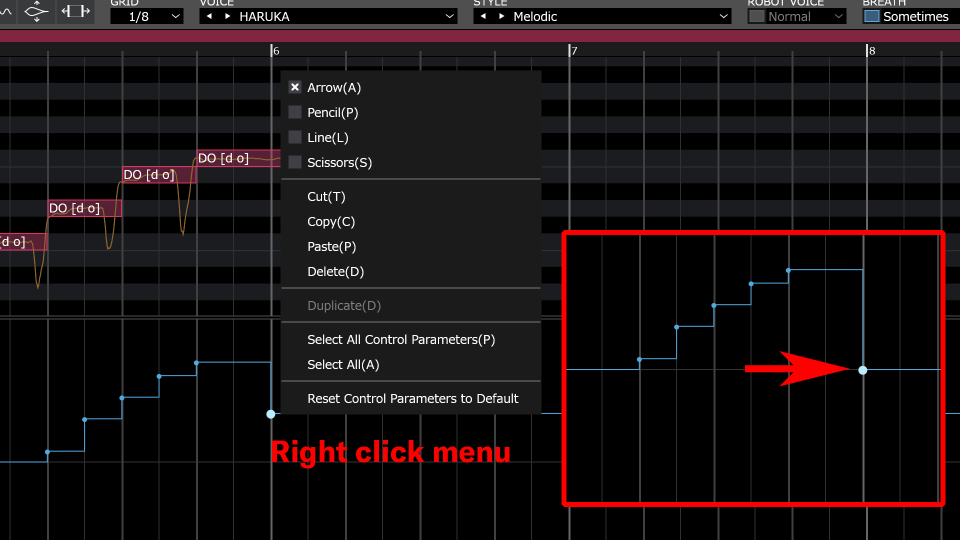
Additionally, direct numeric input is now supported. Double-clicking opens a window where you can input any desired value directly.
An "Extract Lyrics" command has been added for copying lyrics
In the MUSICAL EDITOR, the right-click menu when selecting notes now includes "Extract Lyrics". This feature allows for easy extraction of lyrics information contained within notes, which can be convenient when editing lyrics in other applications, for instance.
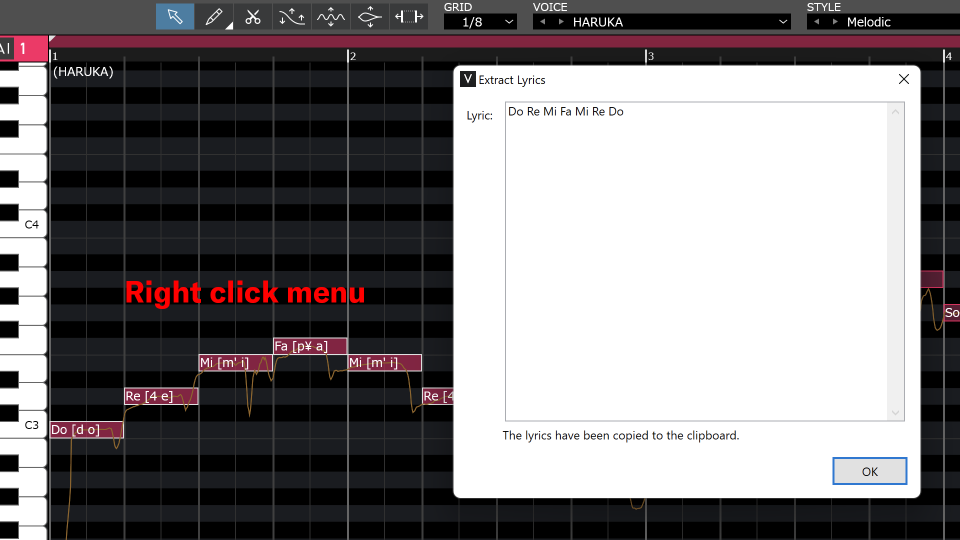
When selecting the pen tool, waveforms are displayed
When selecting the pen tool, waveform display has been added alongside the traditional note display. With the ability to edit while viewing waveforms, you can smoothly carry out production tasks.
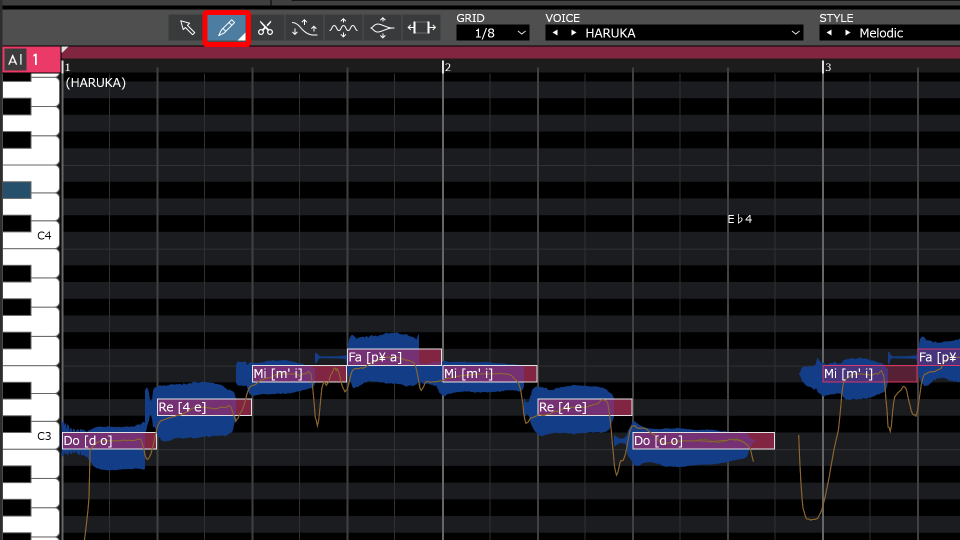
The status message for ARA2 connection on DAW has changed
The message for ARA2 connection on DAW has been changed as follows.
- Below Ver 6.4: Displays 'Not Connected' when not connected, and no message when connected.
- From Ver 6.4 onwards: 'VOCALOID Bridge is not connected' when not connected, and 'Connected to VOCALOID Bridge' when connected.
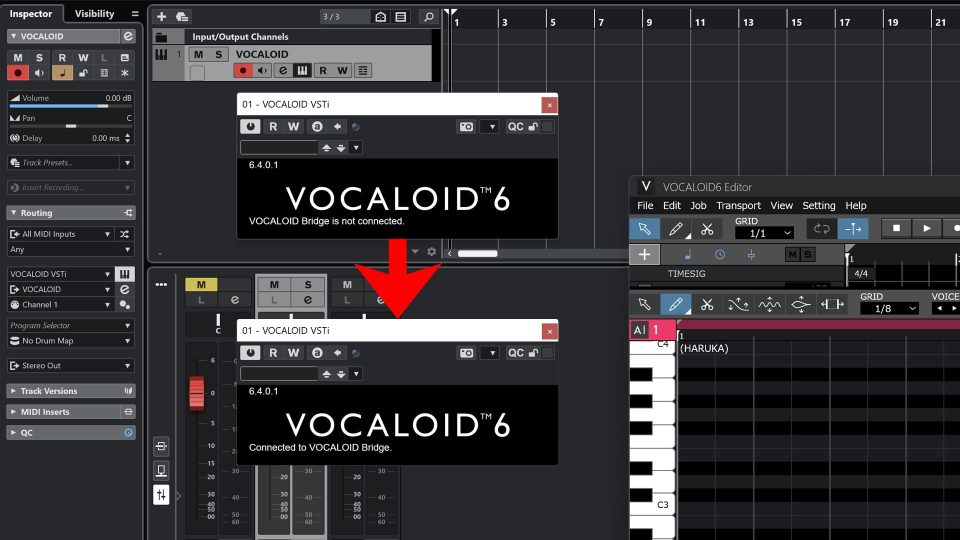
How to get VOCALOID6.4 and precautions
Precautions for use
- To use VOCALOID Editor Version 6.4, the voice banks version must be 6.3 or higher. If the voice banks version is below 6.3, please update it. When you download VOCALOID Editor 6.4, it is compressed in a Zip format, and upon extraction, it includes VOCALOID Editor 6.4 and Voice Banks 6.3.2.
- To update the voice banks to version 6.3 or higher, VOCALOID Editor version 6.3 or higher must be installed. Please update the VOCALOID Editor first, and then proceed with updating the voice banks.
The versions of installed Voice Banks can be checked using the “VoiceBank Version…” item in the Help Menu.
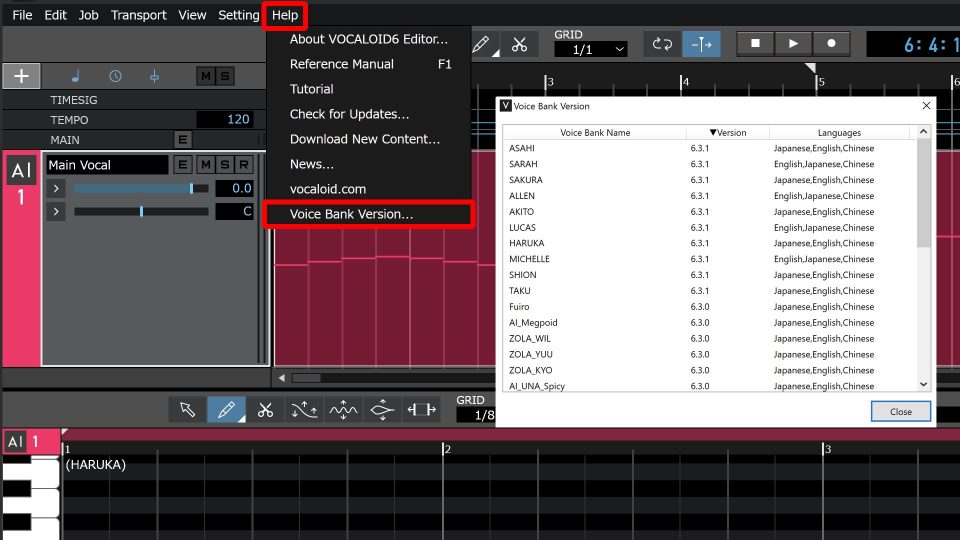
The VOCALOID Editor version can be checked after launching the application by selecting “About VOCALOID6 Editor…” From the Help Menu to open a pop-up win
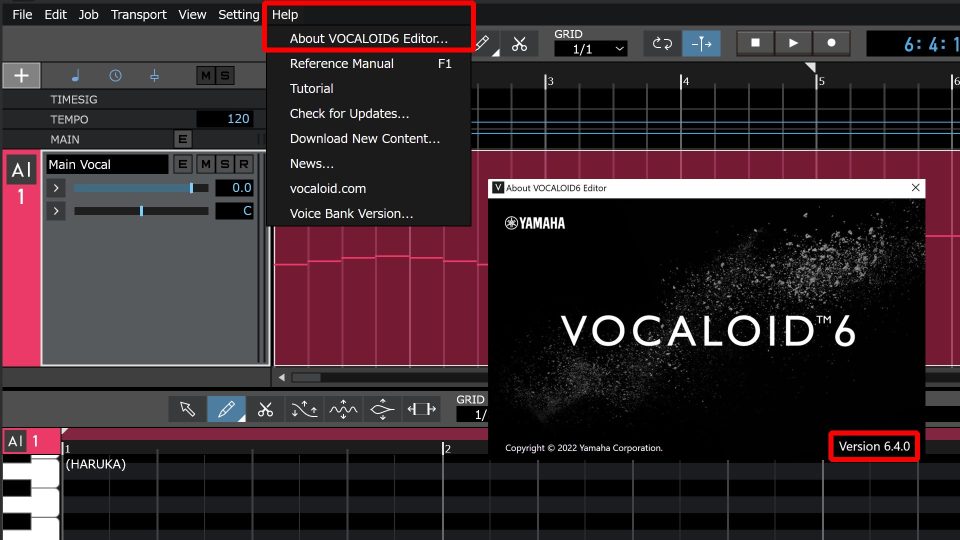
How to Obtain (VOCALOID Editor and standard Voice banks)
VOCALOID 6.4 is a free update.
Use the link below to open the download page, and select “Download” for Mac or Windows.
The downloaded file is compressed in Zip format and contains both full-installer VOCALOID Editor and Voice Banks. Extract the Zip compressed file and follow the instructions to install both software. Please refer to the following article for installation instructions.
If voice banks authentication is required, use the serial code for the voice banks issued when you purchased VOCALOID6.
How to Obtain (When Purchased from the VOCALOID SHOP)
Serial codes can be found in order confirmation e-mails received when purchasing downloads at the VOCALOID SHOP.
How to Obtain (When Purchased from Sources Other than the VOCALOID SHOP)
Please download them from the third-party websites.
How to downgrade
If downgrading is necessary, please refer to the following link for guidance.